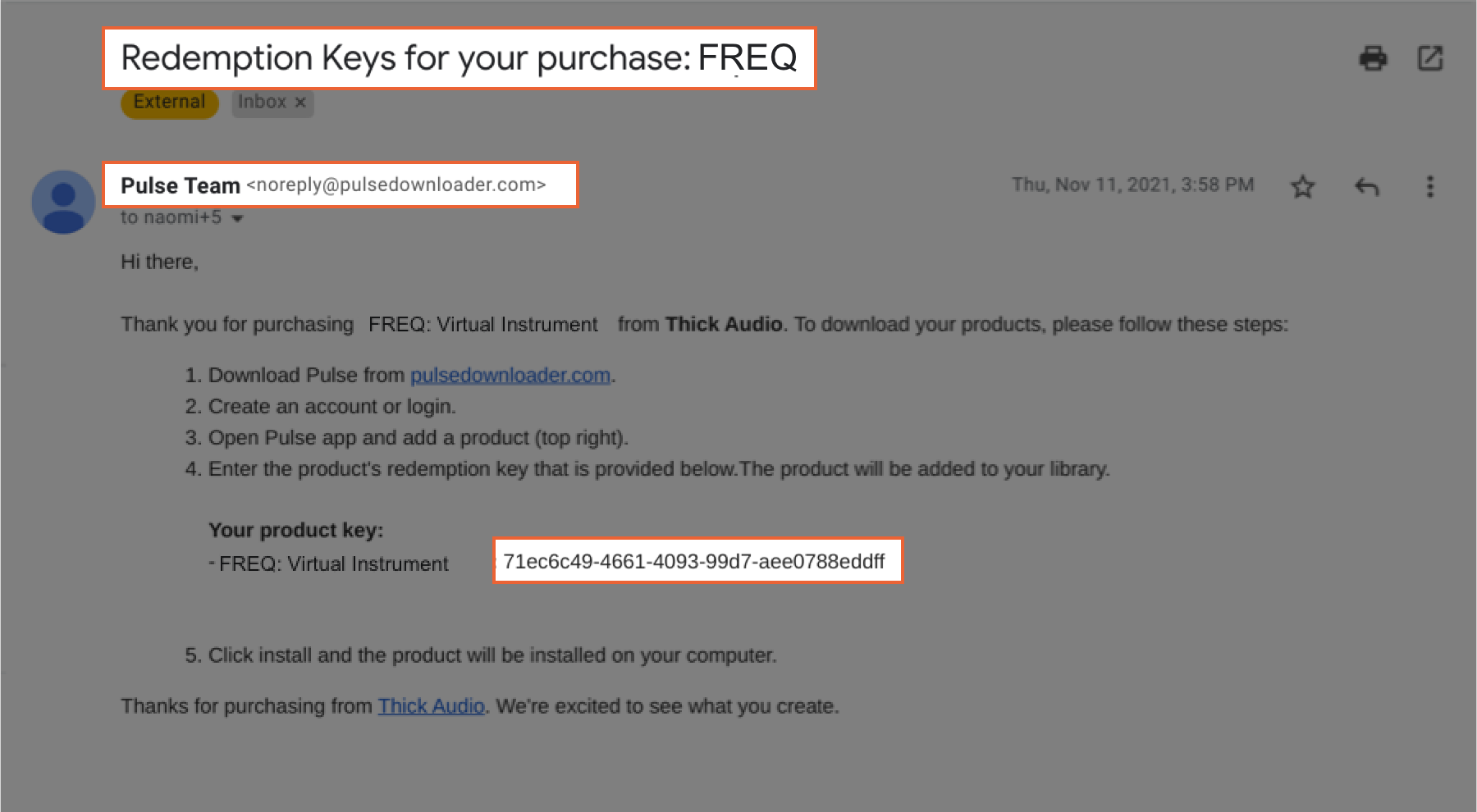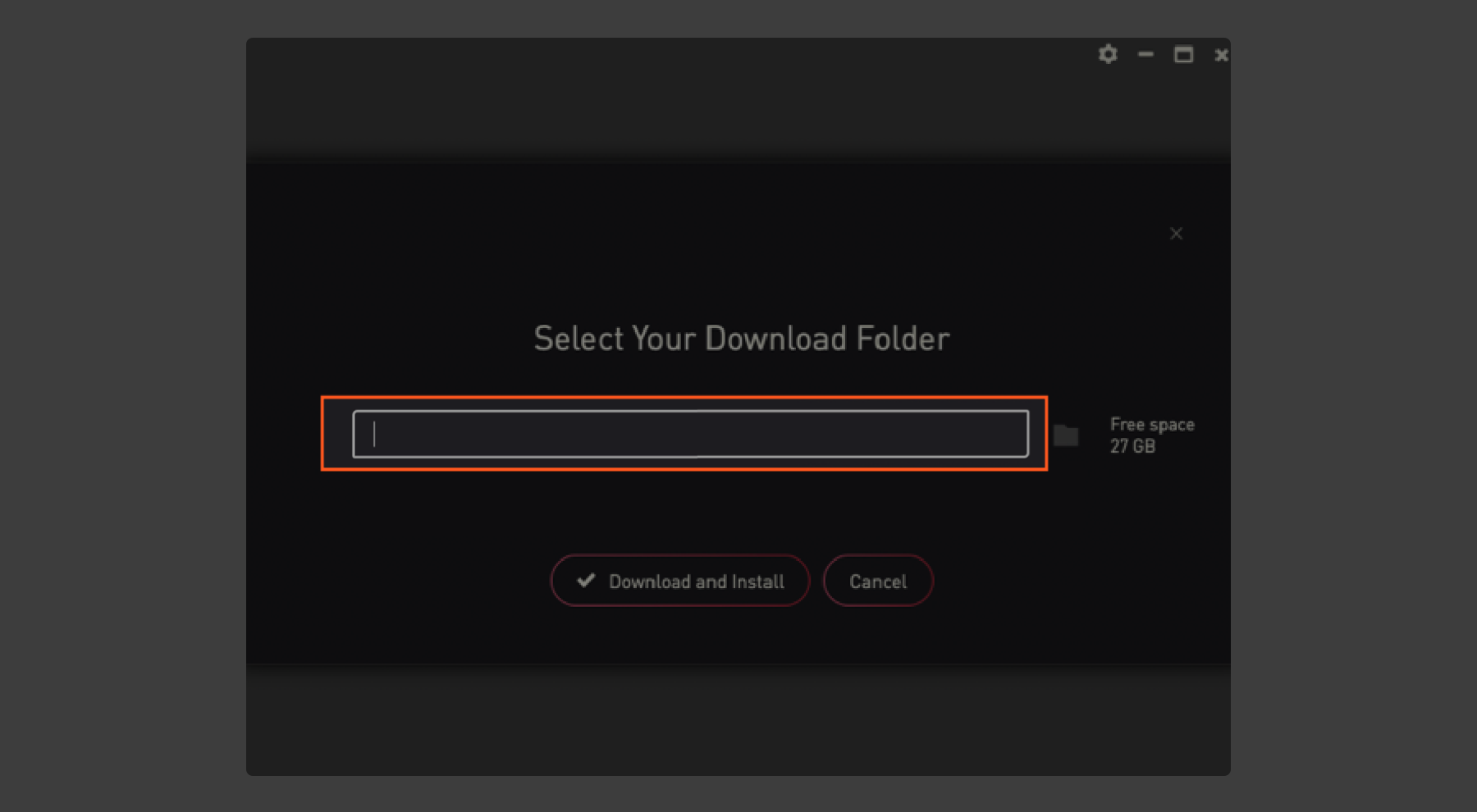freq installation guide
Thanks for purchasing the FREQ -ANALOG/DRAG AND DROP SYNTH! Below you will find everything you need to know to get FREQ downloaded so you can start making music.
1. Get your Pulse Key from Your Email
Within 10 minutes after your purchase, you’ll receive an email from “Pulse Team” (noreply@pulsedownloader.com) that contains your Redemption/Serial Key. Copy this key to paste it into Pulse later.
2. Download Pulse and Launch App
If you don’t already have the app, go to pulsedownloader.com to download the free Pulse application. Already have Pulse? Just make sure it is up to date and proceed to step 5.
3. Add a Product and Paste Key
Once you’ve launched the Pulse application, select “Add a Product” in the top right of the app screen. Then paste in the Redemption/Serial Key from the Pulse email in step one.
4. Select Location for Download
Choose where to download the instrument to, like an external hard drive (desktop is not recommended). Please make sure you have adequate space for the product.
5. Download Native Access to register your instrument.
Once your instrument has been downloaded in Pulse, go to https://www.native-instruments.com/en/specials/native-access/ to download Native Access.
6. Add a Serial and Paste Key to Native Access
Launch the Native Access application and select “Add a serial” in the top left of the screen. Paste in the same Redemption/Serial Key sent from Pulse.
7. Add Library to Native Access
After registering the product, select “View Products Not Installed,” choose the Thick Audio product just registered, and click “Add Library.”
8. Locate and Open Main Folder of Product
Native Access will request to browse your computer to locate your instrument. Find the location where you saved the instrument on your hard drive (“FREQ”) and then select the parent folder inside it named “Thick Audio FREQ” (not the “instruments” or “samples” folder). Then click “Open.”
9. Relaunch your DAW or Kontakt and Use Your Product
Please close your DAW or Kontakt if they are already open. Then launch or re-launch the program and you should find your Thick Audio library in the Library Browser on the left-hand side.
10. start making music
Still need help? Feel free to reach out to us at dk@thickaudio.com.